Do you own a training business? Or want to share a product demo with your prospects? Or want to offer remote tech support to your customers? If the answer to any of these questions is a ‘Yes’, a screen recording software would be on the top of your go-to software list.
While your laptop or computer is likely to have an in-built screen recording/video capture software, you may not be satisfied with the quality of the videos always. You may want to explore dedicated software which will allow you to record high-quality footage.
In this blog we will share 5 screen recording software you can use to make high-quality videos for your users.
5 screen recording software for small businesses
1. Camtasia
Camtasia is an easy-to-use software, which allows you to record your screen and edit videos as well. This all-in-one software allows you to use your webcam while recording to add that personal touch.
Features:
- Record activity on your screen and edit later to make them presentable
- You can import or record PowerPoint images into the environment
- Gives you access to a good selection of stock images and audio
- Incorporates webcam
You can start with the ‘Free Trial’ before buying the software. The only downside of this software is its cost.
Priced at a little over INR 21k (one-time fee), Camtasia is compatible with Windows and MacOS. It is available in English, French, German, Chinese, Japanese, Spanish, and Portuguese language versions.

2. Loom
Loom is a wonderful software for your screen recording needs. It is free, simple, easy to understand and works just fine with your Windows, Mac and iOS.
Features:
- Make quick videos using its super-fast video recorder that allows you to record your screen, voice, and face to create an instantly shareable video
- Comes with an in-built editing tool that lets you trim video, add call-to-actions, and custom thumbnails
- Has an additional security feature which lets you make your video file password-protected
- Allows up to 25 creators, 100 videos & screenshots, and up to 5 mins recording length as a part of its free plan
- Give you the option to install it as a Chrome extension for ease-of-access
An interesting feature of this software is its vertical – Loom for Education. It is exclusively for teachers and students at K-12 schools, universities, or educational institutions using video messaging for classroom work.
Loom for Education is free for now but your application may take a few days to get approved.

Related read: How automation can help small businesses grow
3. Snagit
Snagit is great for your business if you are looking to make some quick shareable videos with your team or users. This software cuts down on your efforts to write long emails. It instead lets you record the screen with your webcam on. You can later edit out the parts you don’t want from the video as well.
The Snagit software was initially better known as screenshot software, often compared to the ‘Snipping’ tool. But it has come a long way to distinguish itself as a great and quick screen recording software.
Features:
- Lets you capture your entire desktop, a region, a window, or a scrolling screen
- Its screen recorder lets you quickly record yourself working through steps. Or grab individual frames out of the recorded video
- Turn your video file into an mp4 or animated GIF, that can be instantly shared on your website or other digital platforms
- Allows you to include audio in your videos from either a microphone or your computer’s system audio
- Lets you remove any unwanted sections from your screen recordings
Snagit gives you the option of a free trial before you go ahead to purchase a plan. Starting at INR 4,396/user, it is available in four packages for four different use cases – individual, business, education, and government & non-profit.

4. Free Cam
Free Cam provides a full set of features for creating professional video lessons and e-learning presentations. You can create engaging video tutorials and screencasts with this software.
Features:
- Record your entire screen, a selected area of the screen, or a single window
- To make your video lesson more informative, you can easily record a voice-over with your microphone
- Lets you highlight your mouse cursor and turn on mouse click sounds to emphasise important details and steps
- Built-in audio and video editor to turn your draft video into a well-rounded video lesson
- Allows you to share your videos directly to YouTube in a single click
Free Cam is available in free and pro versions, both. You can get started with the free version with no watermarks or time limits.
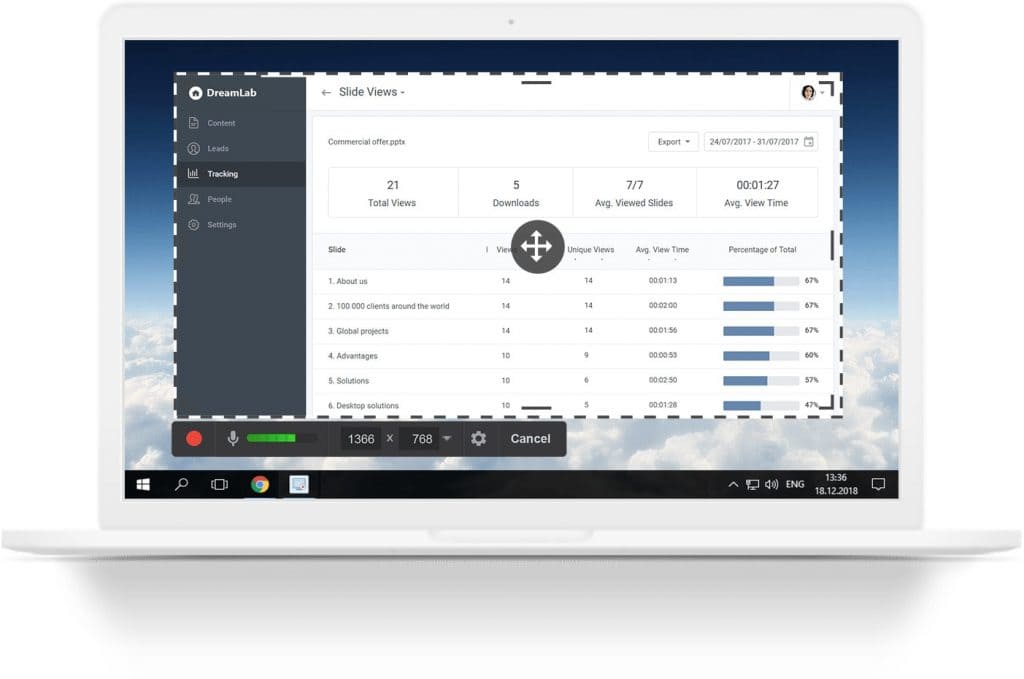
Related read: 5 Free Video-Making Tools for Your Small Business
5. OBS Studio
OBS or Online Broadcaster Software is a free screen video recorder that lets you record and stream in high-definition. There are no limits to the length of your videos!
Features:
- Has an intuitive screen recording interface that lets you record the entire screen or even a part of the screen
- Allows you to produce videos with smoothly recorded sounds with its easy-to-use audio mixer
- Save projects and convert your footage into FLV format
- What makes this software unique is its feature to allow you to stream LIVE on YouTube and Twitch
OBS is compatible with Windows, Linux and Mac. It solves the dual purpose of screen recording and live-streaming as you record, as well.
![]()
Bonus: How we use screen recording software at Instamojo
Product updates, new releases and launches are a part of your life when you are a part of a fast-paced digitisation movement. We use screen recording software to generate explainer videos for any new updates or releases, and some product tutorials as well.
Here is an example of a recent tutorial we did to help our users set up the Instamojo premium online store.
Start your business with Instamojo
