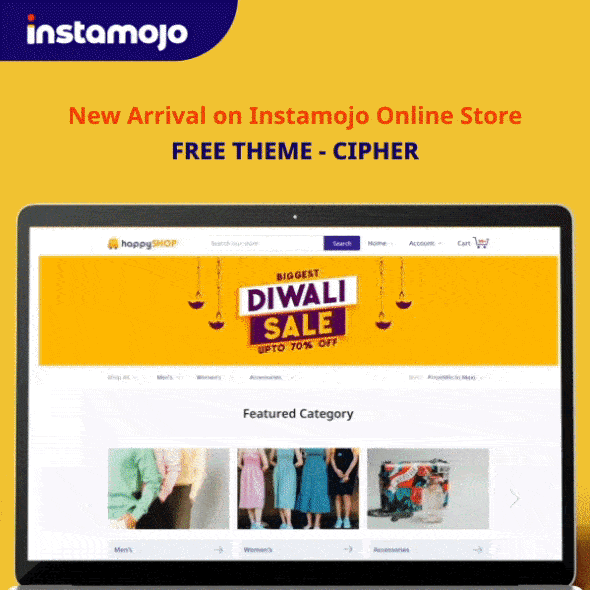So, you’re thinking about starting your own online store? Awesome choice! This blog is your go-to guide for getting things rolling. We’ll break down the steps, from picking the perfect platform to jazzing up your store, handling payments, and spreading the word. Whether you’re a pro at this or totally new to the online biz scene, we’ve got your back. Let’s answer your question how to start an online store! Ready to dive in? Let’s do it!
Contents
- 1 Is it profitable to have an online store?
- 2 What is the profit margin for online stores?
- 3 Sign up on Instamojo
- 4 Navigate to the online store section
- 5 Customise your online store
- 6 Add categories to your online store
- 7 Add your products
- 8 Add images to your online store
- 9 Set up payment options
- 10 Offer discount codes and clearance sales
- 11 SEO options on the online store
- 12 View and manage your customers
- 13 Share your store link on your social media
- 14 How much does it cost to start an online store?
- 15 Online selling made simple with Instamojo eCommerce store
Is it profitable to have an online store?
Establishing an online store can be highly profitable due to its global reach, lower overhead costs, and 24/7 accessibility.
The ability to leverage data-driven decision-making and cost-effective digital marketing further enhances the potential for success.
However, challenges such as competition and cybersecurity threats must be carefully navigated, and prioritizing customer trust and satisfaction is essential for long-term profitability.
With strategic planning and a customer-centric approach, many entrepreneurs find online stores to be a lucrative and scalable business model in today’s dynamic marketplace.
Still a bit confused? Let’s look at the numbers then.
Invest India reports that eCommerce adoption extends to almost 100% of pin codes in India, with over 60% of transactions and orders emanating from tier two cities and smaller towns.
What is the profit margin for online stores?
Determining the profit margin for online stores involves a multifaceted evaluation of various factors. Typically, profit margins in the eCommerce can vary widely depending on the industry, product pricing strategy, and operational efficiency.
Factors such as production costs, marketing expenses, and fulfillment intricacies play pivotal roles.
Within the eCommerce sphere, it’s widely recognized that gross profit margins within the range of 50-70% are considered satisfactory.
This range, however, can be influenced by the level of competition and the nature of the products or services offered.
Ongoing efforts to optimize costs, enhance customer satisfaction, and implement effective marketing strategies are crucial for maintaining and expanding profit margins in the dynamic and competitive landscape of online retail.
How to start a free online store free on Instamojo?
Have confidence in the process; it’s the simplest way! Wondering how? You’re on the right path. Utilize Instamojo to design your store just the way you envision it. Let’s explore the steps!
Exhausted from searching for the perfect platform? Take a break from reading and watch this video to rejuvenate yourself.
Captured the concept? Great! Now, let’s commence with a detailed walkthrough, guiding you through the subsequent steps.
Sign up on Instamojo
Begin by signing up and create your account (it will take 2 minutes), and head to your dashboard on the Instamojo platform. Provide the required information to create your account, and you’ll be on your way to setting up your free online store.
- Once logged in, explore Instamojo’s dashboard and locate the “Online Store” section that appears on the left-hand side to make changes to ‘Add Product’ and customise your store. This is where you’ll initiate the process of building your online store.
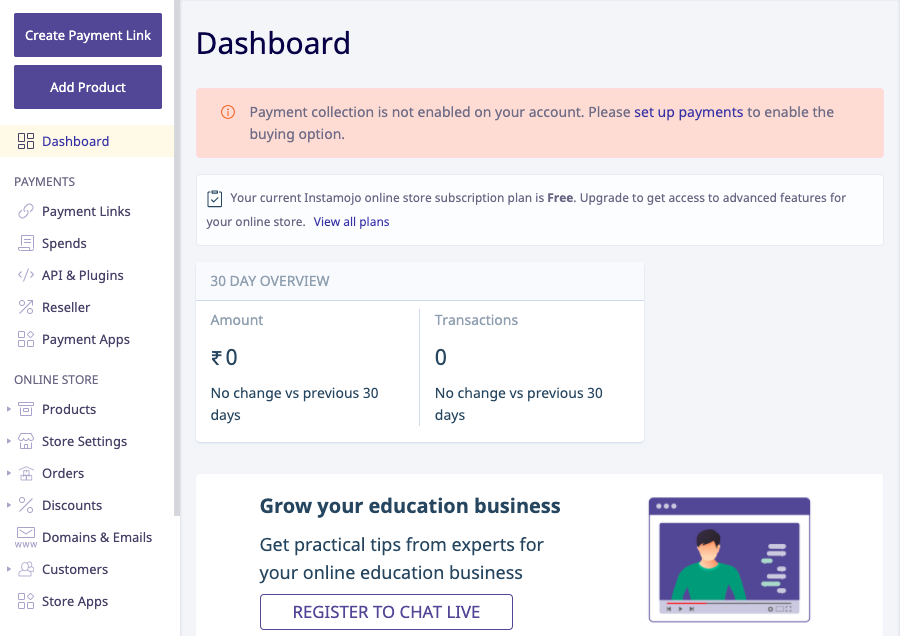
Instamojo dashboard - Next, click on ‘Store Details‘ and you will see a dropdown where you can edit your profile, add your logo & favicon, edit or add pages as required. You can also link your social media pages to the store homepage.
- Social media icons are displayed on the footer of your store’s home page. When your customers click on the social media icons they are taken to your social media pages.
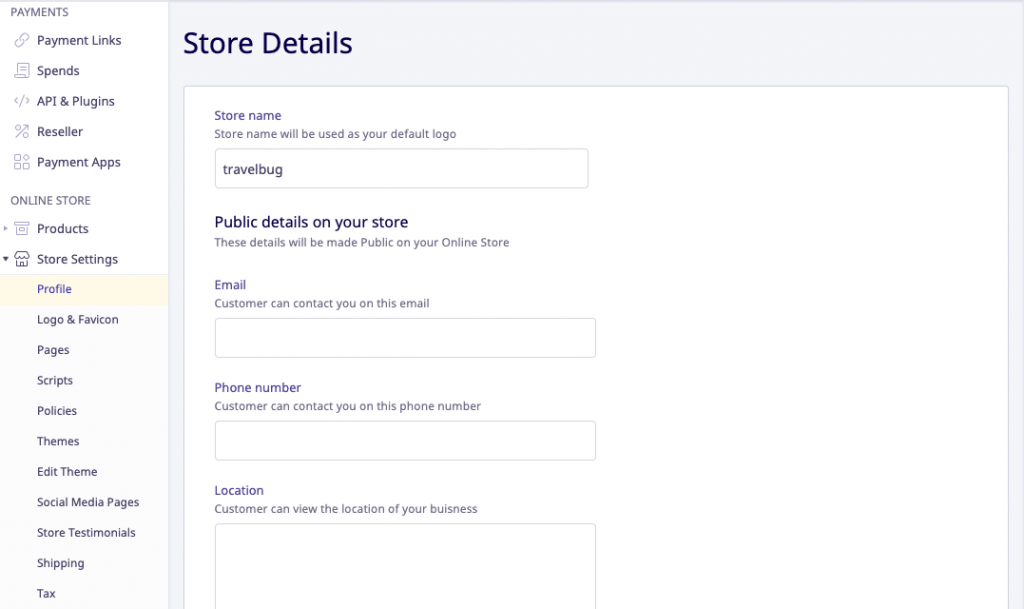
You have now created your free online store and the next step is to start adding products. How? let’s find out!
Customise your online store
One of the many benefits of an eCommerce website is that you can customise it according to your needs and control what you put out.
Now that you have started your free online store, you can customise it according to your brand identity. Customise your Instamojo free online store by clicking on Store Settings > Themes. You can also edit the Theme by clicking on ‘Edit Theme’.
Instamojo free online store just got a new member in the theme family for free online store users. You can now choose between Simplar or Cipher for your online store.
While Simplar is basic and simple to use, Cipher comes with a fresh look that lets you enhance the online store experience for the end user.
Here is a quick look at Cipher theme features:
- Be it clothes, art, ebooks, courses, tours – its universal appeal makes the Cipher theme suitable for all businesses.
- You get a template banner image for your store, which can be modified according to your brand!
- You can also set featured products, add slider images and have social icons placed prominently in the footer.
Also Read: Top eCommerce website themes for your online store
To ‘Edit Theme‘, go to Store Settings > Themes > Edit Theme
Here you can choose the elements you want to include in your theme. Let us explain the elements to you here:
- Slider Image: The image which will appear in the banner area of your online store
- Banner Text: Text you want to be displayed on your banner
- Edit home page: With ‘Customize Home’ features you can display Testimonials, Latest Products, Featured Products, and Categories on your store homepage
- Customize URL: Opt for a more SEO-friendly format compared to the default product URL, enhancing the browser link on your product page.
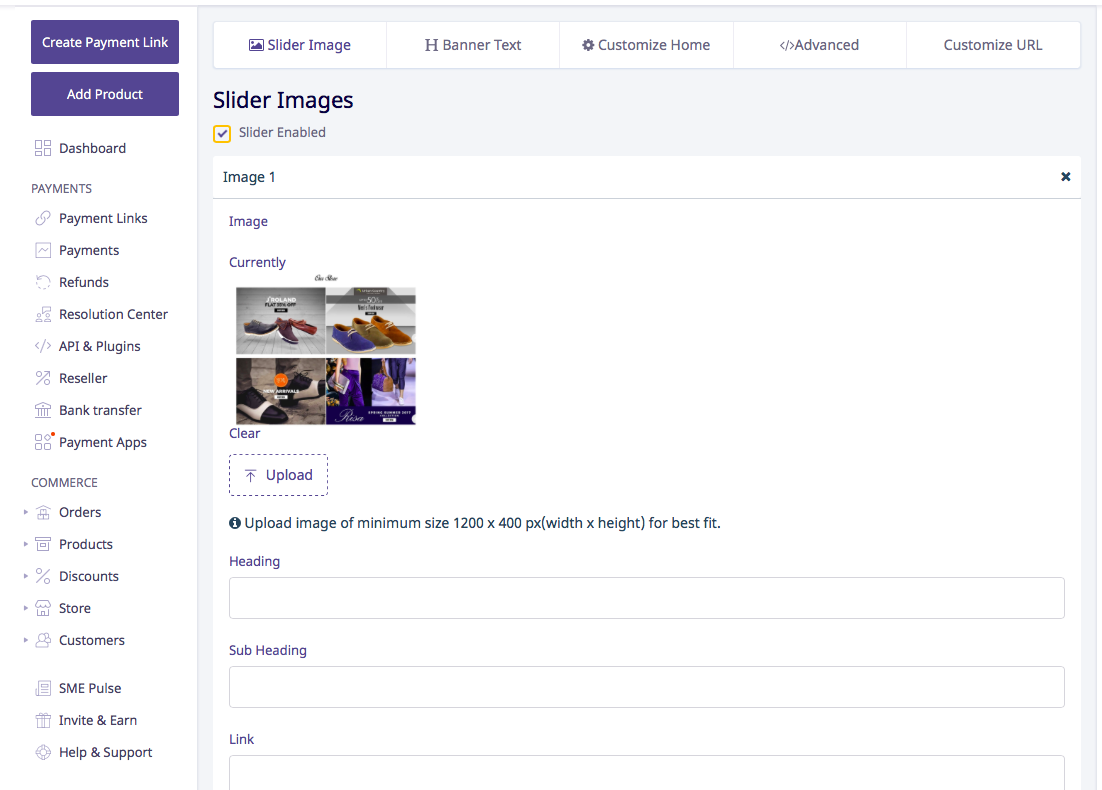
Add categories to your online store
You can also add ‘Categories‘ to your products.
For instance, if you are a clothing store which sells travel specific clothes, you can create different categories of your product. You can also edit the category later by clicking on the three dots appearing under the ‘Actions’ column.
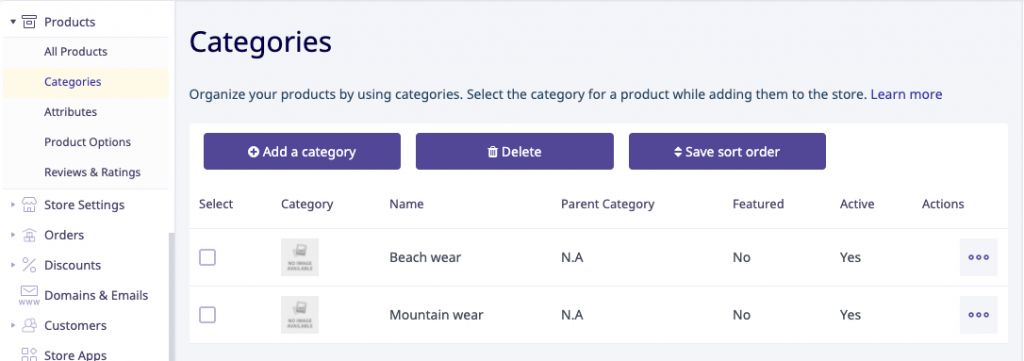
Add your products
After editing your store information, let’s add some products.
To manage your products, click ‘Products‘ and access all your items under ‘All Products‘. Utilize the ‘bulk import‘ option by clicking the corresponding icon on the toolbar.
Prior to delving into the steps, take a visual preview of how to add products and configure product filters on your Instamojo store by watching this video.
Let’s start with the procedure now:
Click on ‘Add Product’ (blue button appearing on the top of left-hand side). Here, you can choose what kind of product you want to add to your store. It consist of:
a. Physical products are goods, objects of any kind, from apparel to books. Anything physical in nature.
b. Digital product refers from ebooks to services – plumbing or cleaning services, online tests.
c. Event tickets– Do you host workshops? Are you perhaps a major music festival looking to rescue an Island from sinking? Sell your tickets on Instamojo by creating your event here.
d. Other- If your brand does not fall under any of the above categories, add your product here.
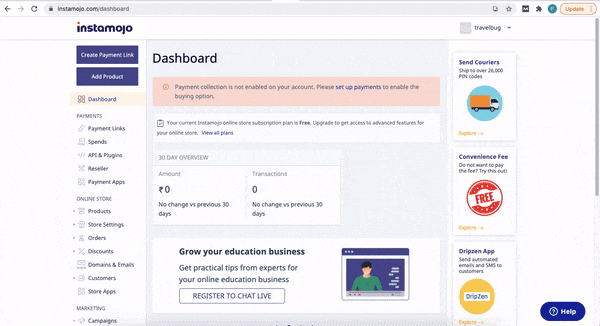
As shown in the video above, you can now fill in the sections. We will help you out with the details for each:
- Product title: Add your product/event name (‘Majuli Music Festival 2020’ or ‘Ebook for Marketers’).
- Short description: Keep it simple, and utilize formatting options below.
Related read: How to write product description: Tips and real examples
- Product category: Aid customer searches by selecting from your created categories.
- Add variants: Specify product variations like color, size, and value.
- Advanced settings: Set a ‘Redirection URL‘ and a ‘Custom Thank You Note‘ for post-purchase interactions.
Add images to your online store
Your product images matter. Make sure you upload high-resolution photos (ideally 312 px * 224px) of the products you want to sell. Customers like attractive products.
So, to help you out click a perfect image for your online store, we’ve created a perfect reel. Learn with us!
View this post on Instagram
Even if you are selling an ebook or tickets for a music festival, get HD creatives made (1020*900).
To upload banner images on your online store go to Store Settings > Edit Theme > Slider Image > Image 1 > Upload (upload image of minimum size 1200 x 400 px(width x height) for best fit).
For your product, you can add upto 3 images at the max. You can do so while adding the product, as explained above.
To add images, go to Add Product and choose the type of product you want to add. Once selected, you will see a screen as shown below and you can upload a product image by clicking on Add Image (1024×1024 being the recommended size).
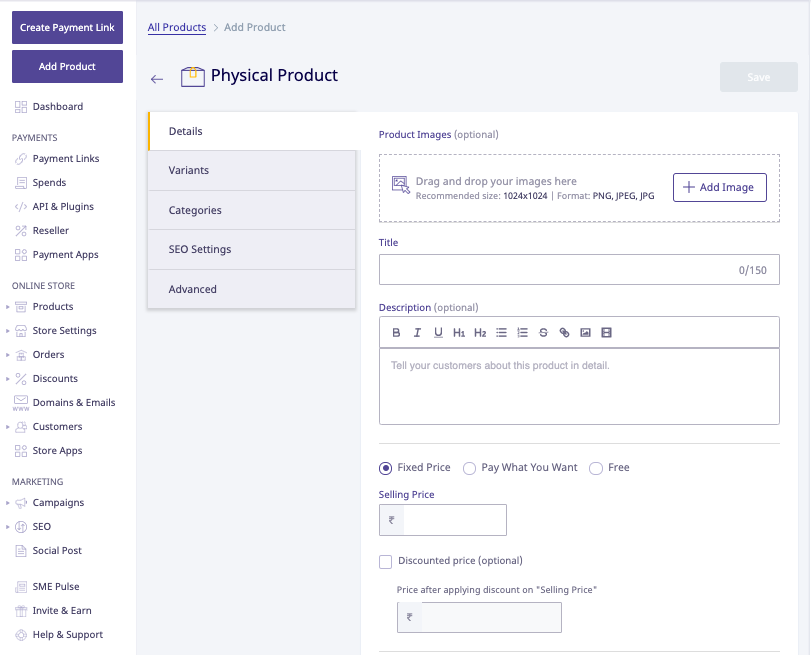
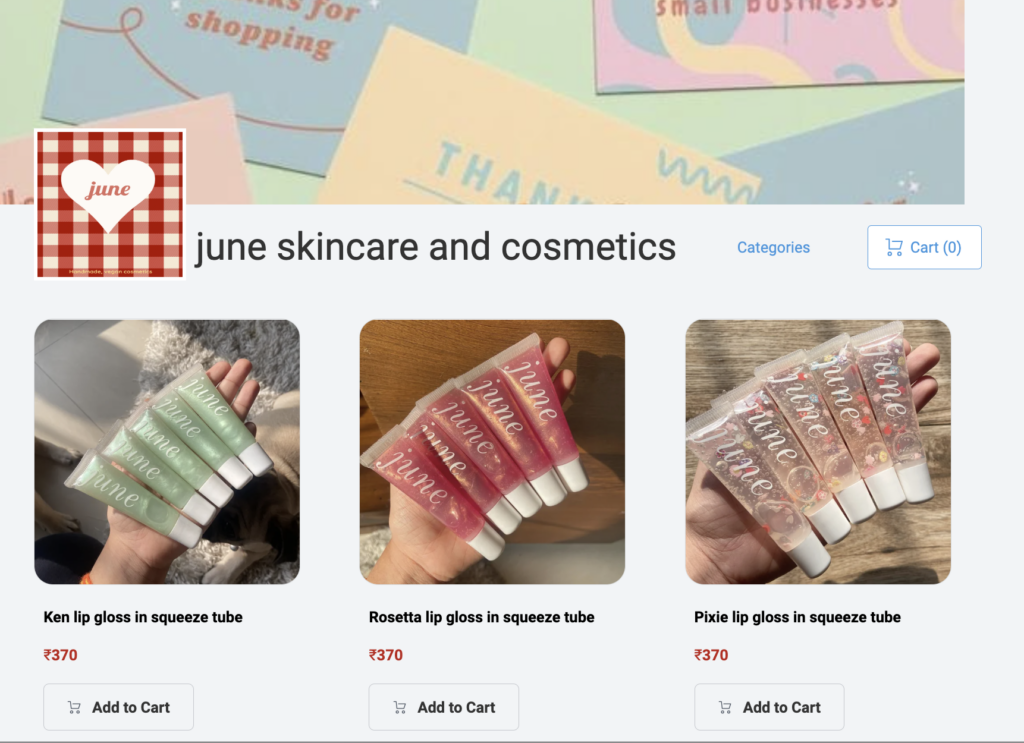
Set up payment options
Configure your preferred payment options to streamline transactions. Instamojo supports various payment methods, and setting up these options is an integral part of the online store setup.
Head to settings and update your payment details. You can enable a convenience fee for your customers – this way, you do not have to bear the transaction charges. Instamojo allows customers to pay you through a variety of online payment modes.
Edit your account details, under the Payouts option.
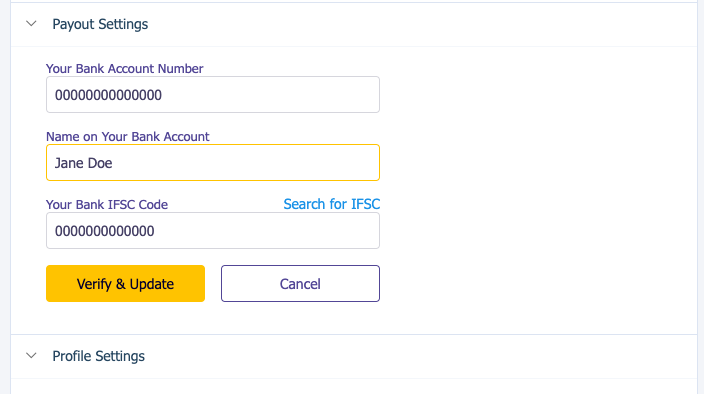
Here’s what you need to know about collecting payments on your online store:
- Basic transaction charges on Instamojo are 2% + Rs. 3 on a successful transaction.
- For digital goods, the transaction charges are 5%.
- Once the payment is made, you receive money in your bank account in 3 working days. Unless you opt for the Faster payouts option that can help you get the payout faster but for a small fee.
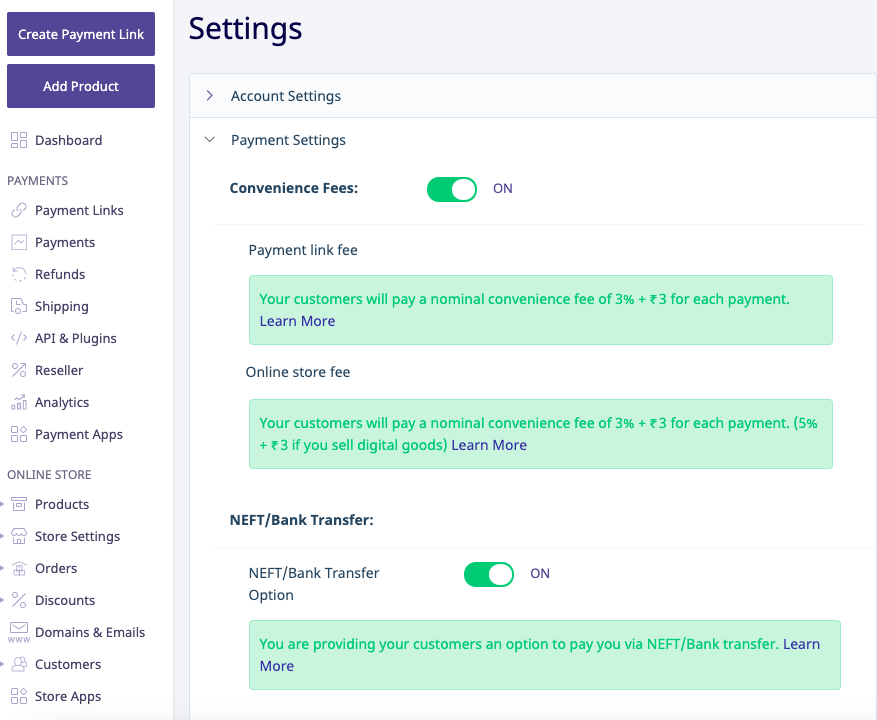
You can check all your online payments under the ‘Payments’ section on the left-hand side.
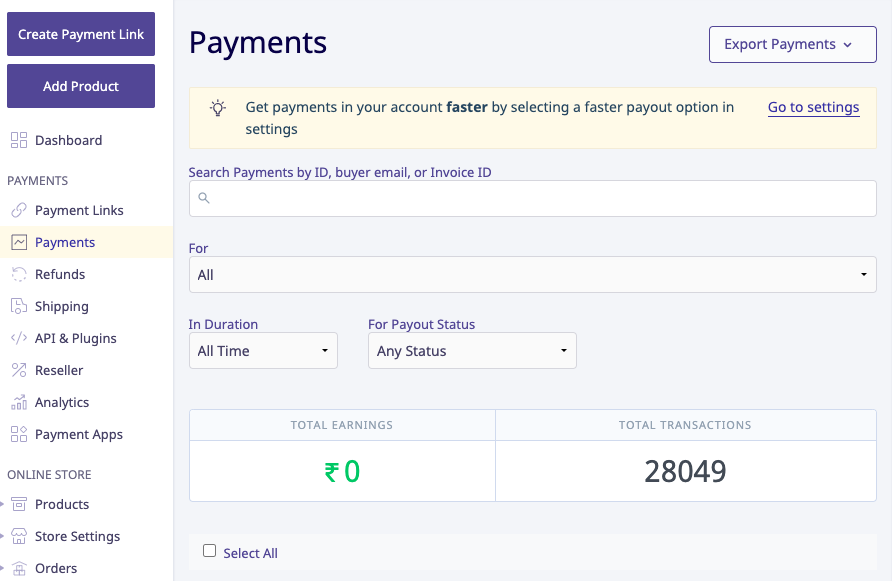
Offer discount codes and clearance sales
Boost your online store’s appeal with Instamojo by effortlessly offering enticing discount codes and running clearance sales. Engage customers and drive sales with strategic pricing and promotions.
See the demo in the following video on how you can use the coupon codes on your Instamojo online store.
If you have an online store on Instamojo, you can generate ‘Discount Links’ by clicking on ‘Discounts’ under ‘Store Settings’. Generate a discount link that is unique for each product and share it with only specific customers you’d like to get the discounted price.
SEO options on the online store
Right under the Advanced Settings option, the Instamojo online store offers you SEO options. Each of these options is important if you want your online store to rank higher on search engines.
Adding the SEO elements to help search engines discover your online store and show it to relevant audience. Let’s see how to do it right in Instamojo online store.
We mentioned this in the previous section, now let’s elaborate a bit on it.
- SEO title: An ideal SEO title is 60 characters long and while it’s not a mandate to stick to it, longer titles get cut out on searches.
- SEO description: Search engines like Google constantly change their algorithm every once a while. Therefore, it’s necessary to make sure you have a perfectly tailored SEO meta description of the product you’re selling on the online store.
- SEO keywords: Keywords are probably the most important part of SEO. They are search terms that anybody on the internet would use to look for your product.
- Canonical URL: Sometimes, search engines penalize you if you have the same content on multiple web pages. Simply specify to a search engine which URL is authoritative (canonical) for your page. Here’s a guide to help you prevent that.
Also Read: Full guide to get your Instamojo store to rank on Google
View and manage your customers
Click on ‘Customers’ under ‘Store Settings’ and select ‘All Customers’. Here your can view and manage all your customer details. You can also assign tags to specific contacts based on their profile and run Campaigns to engage with the different customer segments. You can ‘Add New Customer’ as well.
Just like a website link, you can share your Instamojo online store URL cross your social media channels. Customer clicks on them and lands in your store.
For example – Glasshopper, an online store user, adds their Instamojo link to their Instagram bio.
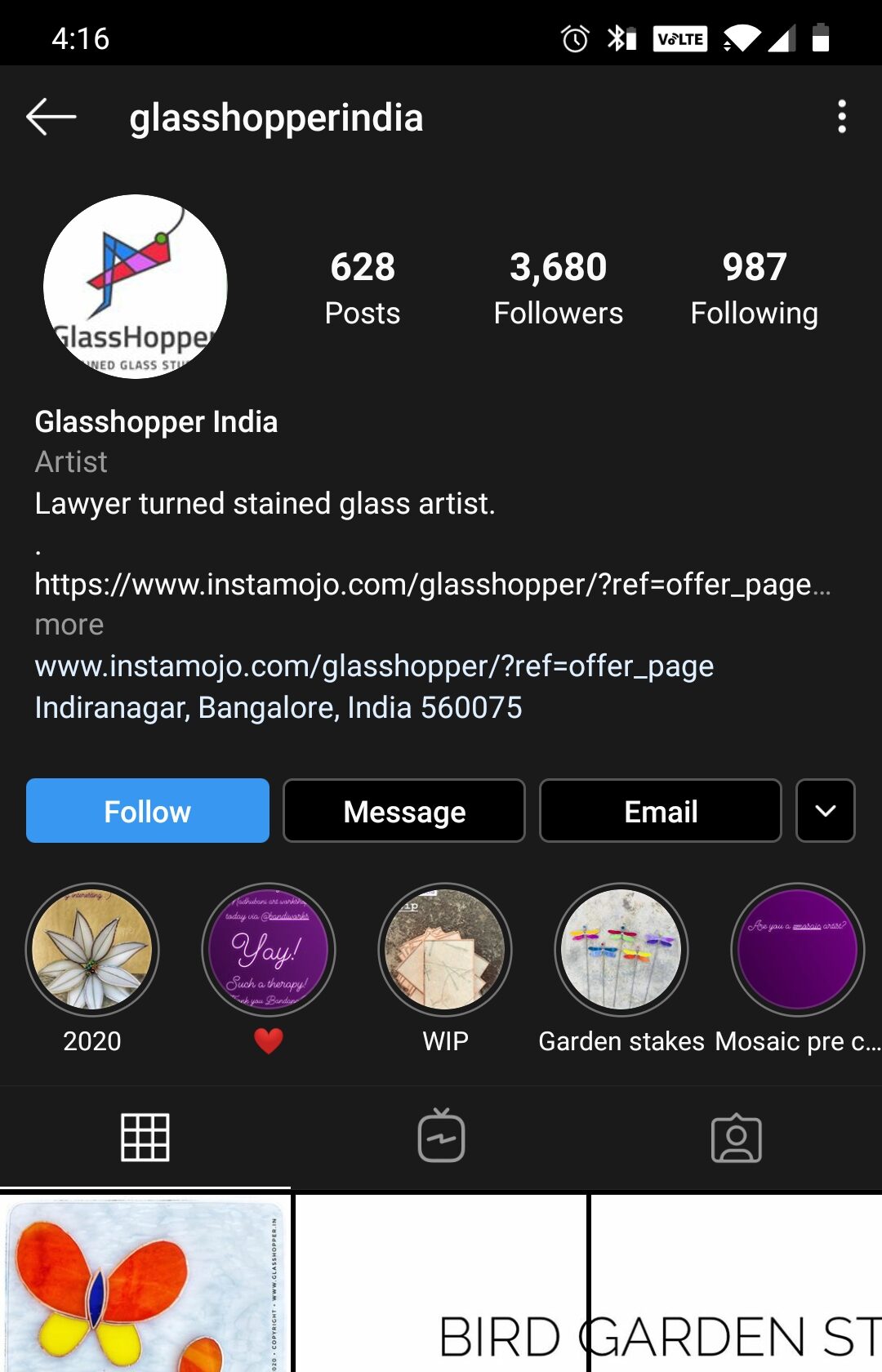
Instamojo shipping service mojoXpress: Your own logistic service
Let’s rewind a few steps. While adding a product to your store, you might have seen an option to enable shipping charges. You can pass on shipping charges to your customer too, or set up shipping with Instamojo Shipping and logistic mojoXpress.
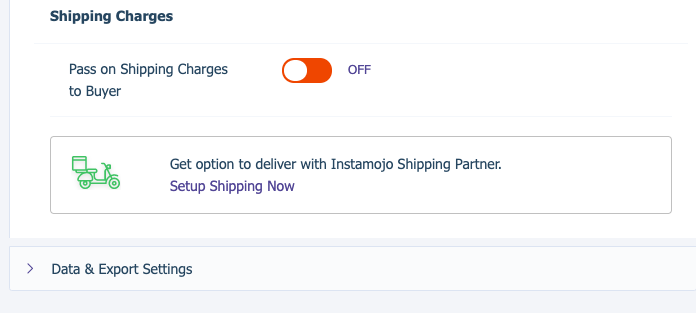
mojoXpress is Instamojo’s own shipping service, partnered with Vamaship. If you want to ship your products across India, mojoXpress is the best way to do it.
Check out a short guide for Instamojo mojoXpress here:
It’s simple, quick and easy. Annada Menon, an artist who sells her work on our free online store, found it easier than creating a website!
Once settled with the free online store, you can consider upgrading to the premium online store. In addition to everything a free plan offers, top features in a premium plan include:
- Link custom domain to store
- Wholesale and referral discounts
- Up to 10 images per product
- Cart abandonment report
- Access to 20 Premium themes for your store
- Access to Contact Us Queries from your customers
- Live chat feature to chat with your users in real-time
- Setting up SMS & Email campaigns
- Advanced SEO for your store
- Promotions & discount engines
Also Read: How to setup Instamojo Premium Online Store
How much does it cost to start an online store?
Starting an online store with Instamojo offers a cost-effective solution for entrepreneurs eager to venture into eCommerce.
Instamojo’s user-friendly platform allows you to set up your online store with minimal financial investment.
The basic plan is free, providing essential features like product listings, order management, and payment gateway integration. For those seeking advanced functionalities, Instamojo offers competitively priced premium plans, starting at a nominal monthly fee.
Additional costs may include transaction fees, which are reasonable and vary based on the payment method.
With Instamojo’s affordable options, entrepreneurs can embark on their online business journey without significant upfront expenses, making it an accessible and budget-friendly choice for aspiring eCommerce ventures.
Check out premium pricing today
Online selling made simple with Instamojo eCommerce store
Navigating the world of online selling becomes remarkably simple with the Instamojo eCommerce website or store.
From the ease of setting up your store to the seamless integration of payment options and the comprehensive tools for managing your business, Instamojo empowers you to turn your entrepreneurial dreams into a flourishing reality.
With a user-friendly interface, robust features, and a commitment to simplifying the online selling experience, Instamojo stands as a reliable partner in your journey toward eCommerce success.
Take up the simplicity, streamline your operations, and start on a rewarding path of online entrepreneurship with Instamojo.
Create your online store for FREE