You already have an online store. But how do you make it better?
Making your online store more interactive can bring in more sales and give customers a unique shopping experience.
On your Instamojo store, this can be done with the help of ‘scripts.’ Let’s look at the different eCommerce elements you can add to your store and how to use the scripts feature.
Contents
What are scripts?
Scripts are short snippets of codes that can be inserted in the backend to add interactive elements to the webpages. Some of these elements are:
- Popups
- Chatbots
- Forms
- Timers
- Announcements
By customising your online store with such elements, you’ll increase engagement and convert customers more easily. For example, popups can be used to collect email addresses of store visitors in exchange for a discount code. You can then send email marketing campaigns to get those customers come back for more.
5 Different kinds of interactive features for eCommerce websites
1. Popups and push notifications
These elements are windows that appear on a webpage which are used to promote offers, generate leads for marketing, or announce something. Such popups will not disrupt user experience on your store website.
Here is an example from of a creative popup window promoting a discount coupon that will expire within minutes.
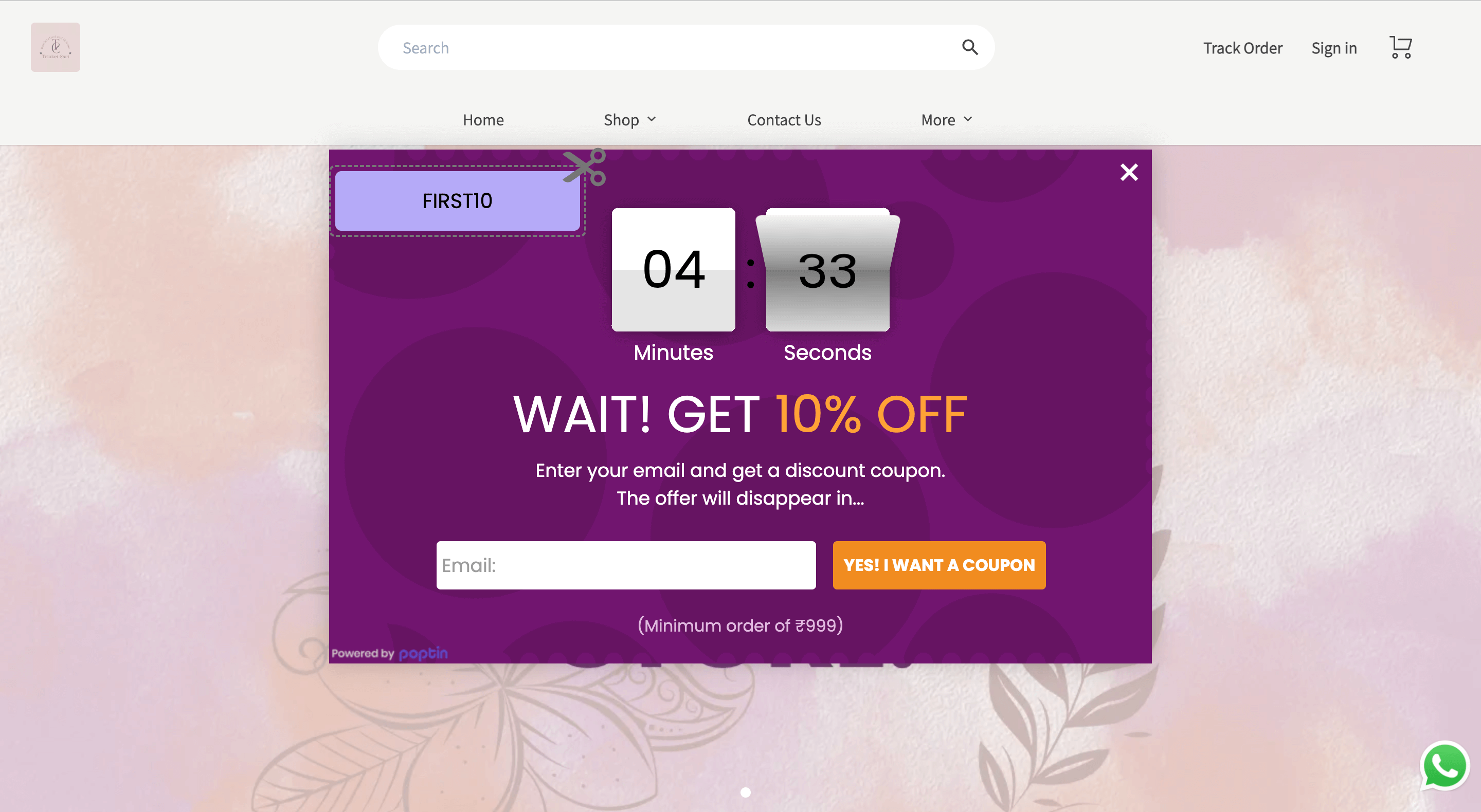
Another common popups in eCommerce websites is a top-bar popup. You can use it to announce limited period offers or free shipping if you have them.

Suggested apps:
Poptin and HelloBar are two apps available on Instamojo Appstore to create popups or push notifications. You’ll get a script code which you can insert within the store.
2. Live chat
What if you could have a salesperson for your online store that functioned through the clock?
That’s what a live chat (also known as chatbot or live support) is — an element that interacts with your store visitors in real time. Here is an example of a live chat from an Instamojo store:
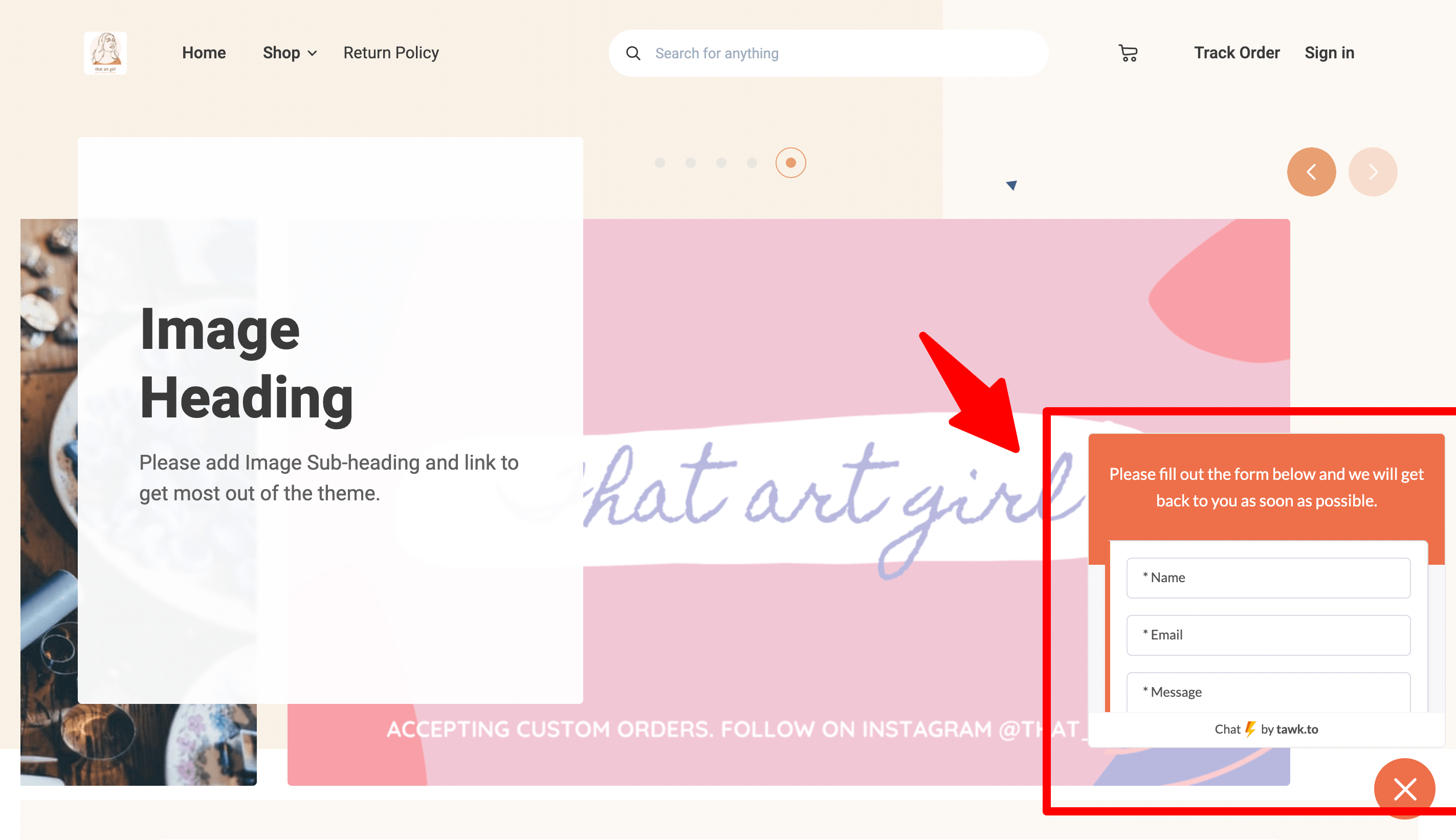
Visitors can put in queries if they have any and you can set an automated response. You’ll be able to provide good customer service by suggesting relevant products or immediately let them know how to reach you.
Suggested tools:
- Available on Instamojo App Store: Tawk.to, Syrow, Chatra, Mezchip
- Other: LiveChat, DelightChat
3. Forms & surveys
Forms and surveys can be embedded on your eCommerce store pages with scripts.
Forms on your online store can be used to collect extra details from customers. For example, a business offering customised products can embed forms in their product pages. Customers can add in what they want.
You can also put up surveys on your online store to collect feedback from customers.
Suggested apps:
- Forms: Jotform, Paperform
- Surveys: SurveyMonkey, Surveyhero
4. Timers
Embedding a countdown timer on your online store can create urgency among store visitors and increase conversions. This can be added to product pages with the help of scripts.
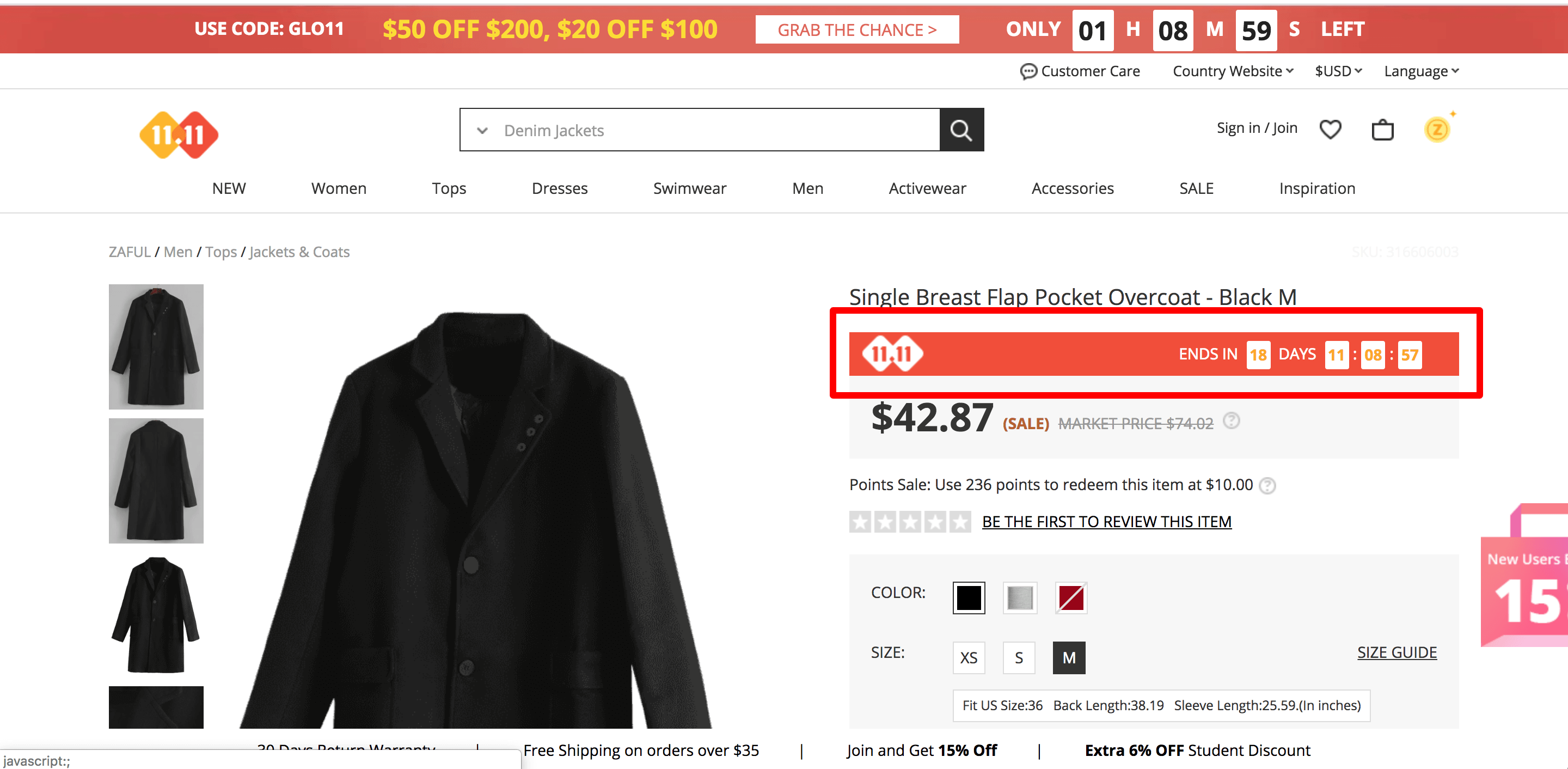
Suggested tool:
Logwork
5. Google Tag Manager
Google Tag Manager is an easy-to-use free tag system that lets you manage and deploy marketing tags (code or tracking pixels) on your website/eCommerce store without having to edit any of the site’s existing code. Here is a how you can install it on your store using the scripts feature:
Create a Google Tag Manager account by entering the basic details like account name, country, website address and target platform (Web).
Once done copy the code snippets displayed, navigate to the scripts section on your Instamojo dashboard and create a new “Store wide” script and paste the code. Here’s how the code looks like:
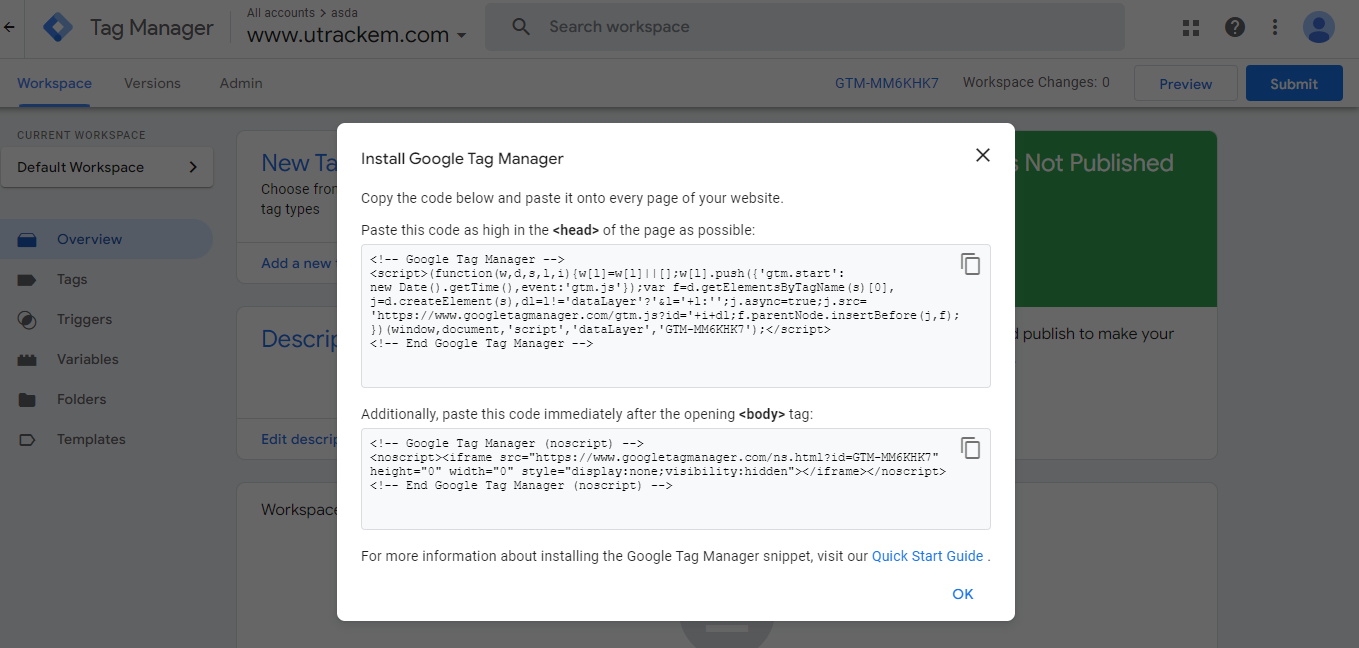
How to add scripts to your Instamojo store
Getting and adding a script is an easy process and you don’t need any coding knowledge. Firstly, here is a step-by-step procedure to add page-specific scripts to your dashboard.
Note: You need to be a premium store user to access this feature.
Step 1: Log in to your Instamojo dashboard.
Step 2: From the left panel, navigate to Online store -> Store Settings -> Scripts. Click on the add page-specific scripts option on the top right corner of the page. A pop-up window will appear.
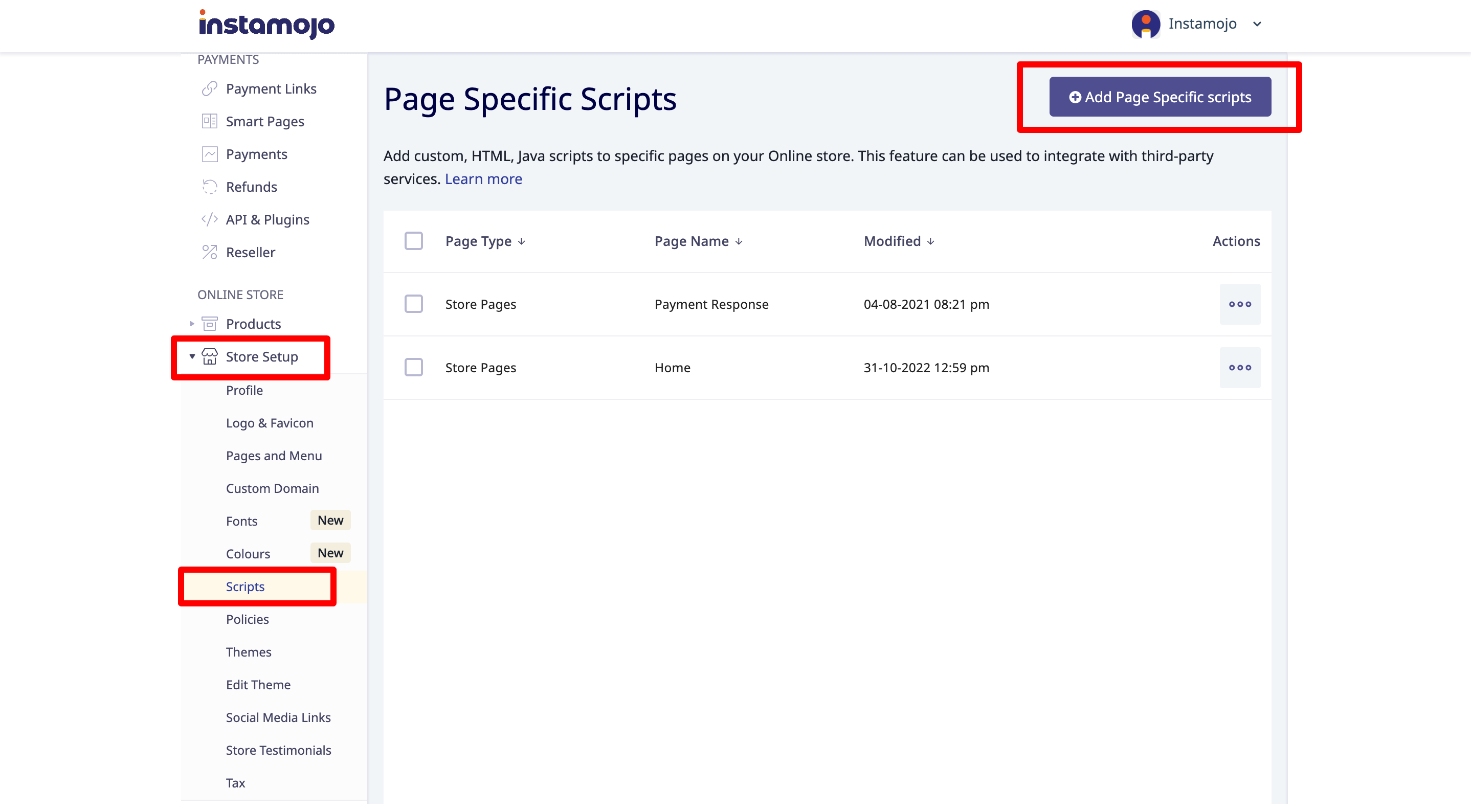
Step 3: You will get an option to choose which page you want the tag to be added. You can also choose the section — head or footer.
Step 4: Enter the script of the element you wish to add on your online store in the dialogue box.
The element will now be visible on your online store.
To get a script of an element, you will need to signup on the app that allows you to create that element and copy the script code they provide. It’s as easy as that!
Most of these apps are free to use. From the App Store on your Instamojo dashboard, choose the tool you wish to use and just follow the straightforward instructions provided on it. For example, here is an example of how you can embed a popup using HelloBar:
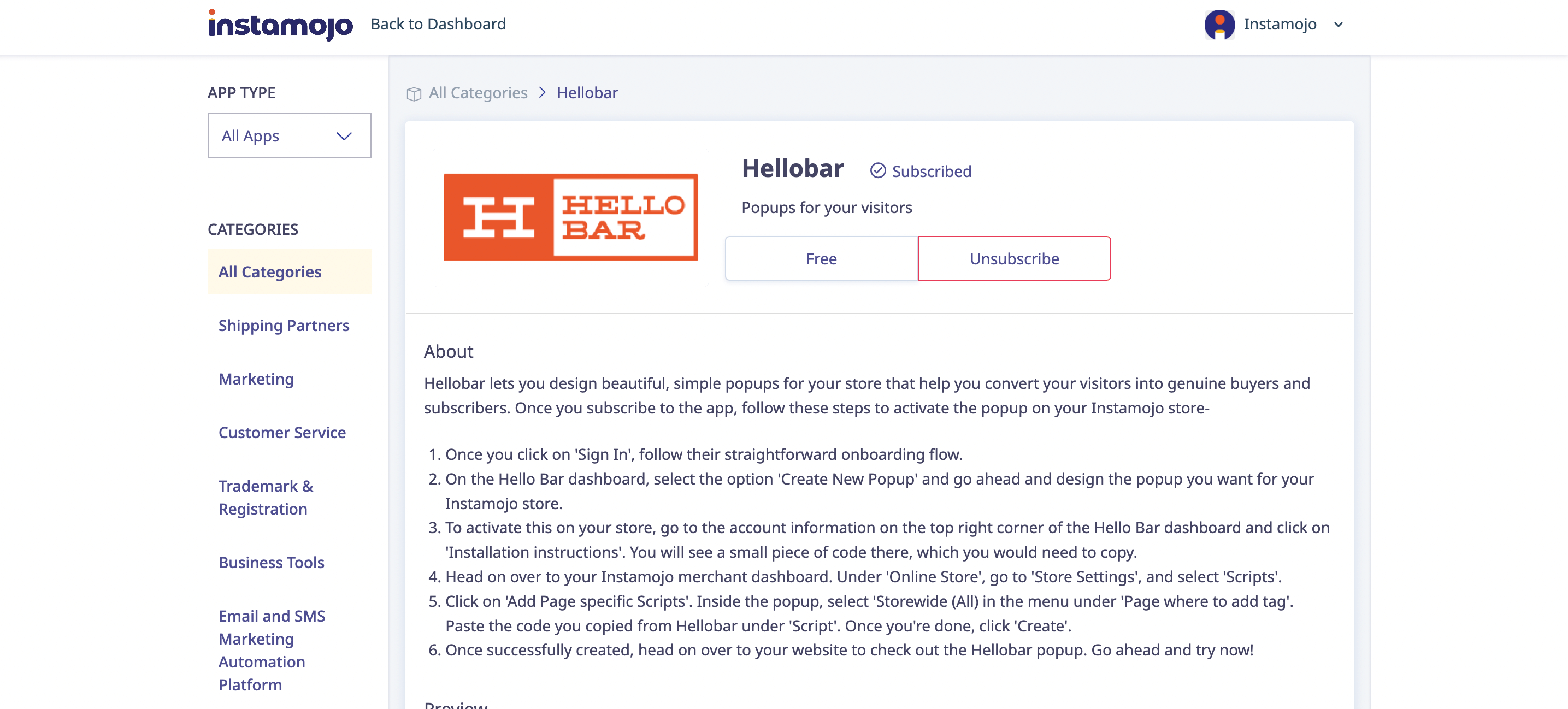
Create your dream online store
You need to decide which elements to add on your store based on the behaviour of your store visitors. It will also depend on the marketing strategy you want to follow.
Interactive elements add life to an online store and it takes away a lot of confusion online shoppers can have. So, make use of the scripts feature available on your Instamojo premium online store and give your customers a great eCommerce shopping experience.
Don’t have a premium store yet? Upgrade your online store plan today!

