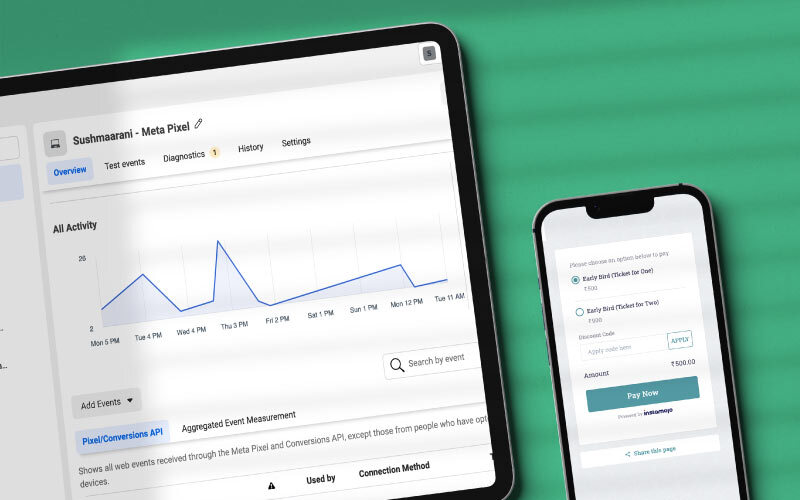To get meticulous insights into your traffic sources, conversion rates, sales funnel pipelines, and dropout rates – integrate your landing pages with eCommerce analytics! How, do you ask? Well, with your Instamojo Smart Pages- All you need to do is complete 5 steps.
But first, let’s understand why we need analytics in the first place.
How does analytics help your eCommerce business?
In a dynamic world where consumer preferences are changing every second, knowing what your customer actually wants is the only way to survive.
And to understand your customer, you need to understand their behaviour. In a physical mall, the salesperson has the advantage of seeing what a potential customer is looking at and considering before making the final purchase.
After observing multiple customers, they can they decide the characteristics of their usual buyers or their ideal ‘buyer persona‘. This allows them to advertise better, and also reach out to individuals who share those characteristics.
It is a different game when it comes to your eCommerce landing page. Online business owners cannot ask each page visitor what they liked and didn’t. This is where analytics comes in!
Each online visitor leaves behind a data trail. Correctly analysing this data allows you to have an insight into their choices and preferences.
Related read: Using data to design experiments and refine business strategy at Instamojo
eCommerce analytics helps you:
- Understand which products are working
- The target audience’s characteristics
- Customer behaviour at every sale funnel stage
- Understanding shifting consumer preferences
- Effective A/B testing
- Show ads to those who might actually be interested
But how do you track data?
You can take the help of third-party software like Kissmetrics, Crazy Egg, Mixpanel etc. But if you are a small business that is just starting out, or if you want free and effective ways of tracking and analysing data – just take Google’s help.
Google analytics has become quite standard in the world of eCommerce because of its ease of use and wide applications.
Integrating Google Analytics with your Instamojo smart landing pages
Integrating GA with your Smart Pages Pro account helps you track visitors to your landing page, conversation rates, outbound click rates, engagement with media and also run ads more effectively.
Follow these steps:
- Create an account on Google Tag Manager.
- Go to the admin section and click on Data Streams
- Add stream to find the measurement ID on the right corner
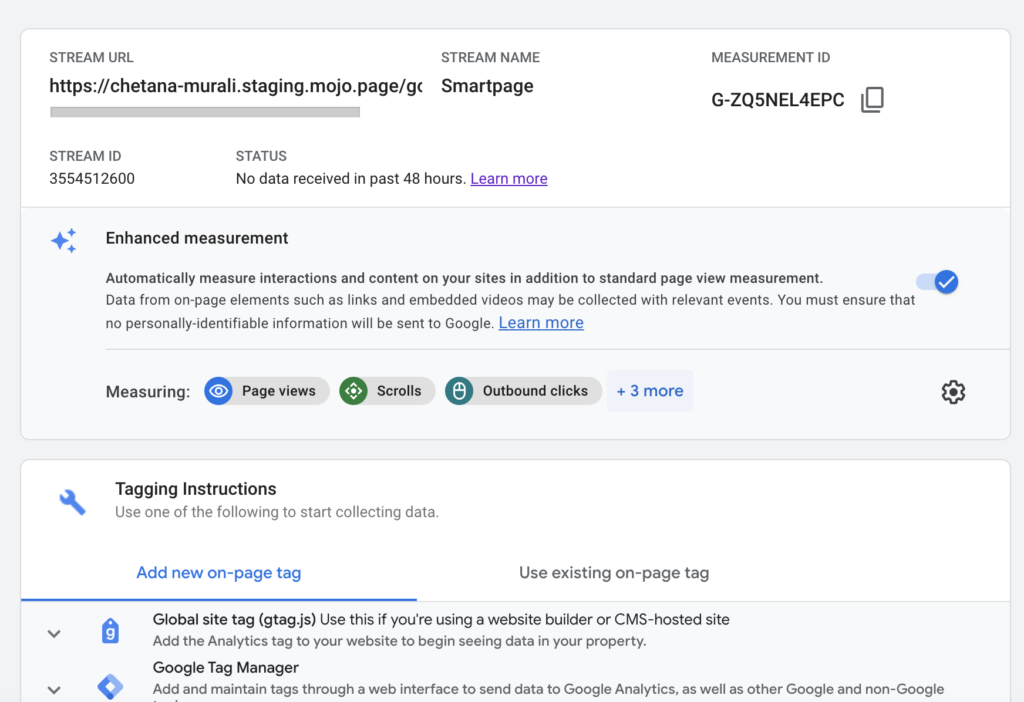
- Open the Smart Pages section from your Instamojo dashboard and scroll down till you reach Page Settings
- Copy paste this Measurement ID onto the Google Analytics ID form after enabling the toggle
Related read: 10 powerful marketing tools; features you can find on the Instamojo dashboard
Integrating Facebook Pixels with your Instamojo smart landing pages
For an eCommerce business to get new customers, being present on social media is mandatory. Social media platforms like Facebook and Instagram help you reach new audiences by exposing your content to wider audiences who might be interested.
If you want to run ads on Facebook, but do not want to waste money, you need to ensure Facebook is showing your ad to the right people. To know who is the ideal target customer- you need data.
A Facebook tracking pixel is a piece of code that tracks data from your preferred URL and relays it to Facebook.
By integrating your Smart Page with a Facebook Pixel ID, you can-
- Track specific events like -Page Views, Initiation of checkout, completed the payment
- Understand how many visitors are from consumers who came from Facebook
- Optimize ads according to your target audience
- Remarket to people who have already taken some action on your landing page
How do you add the FB pixel tracking ID to your Smart Page account?
- Go to your Facebook business manager and then click on “Data Sources” in the event manager tab
- Create a metapixel or select a pixel already created, and copy-paste that ID
- Open the Smart Pages section from your Instamojo dashboard and scroll down till you reach Page Settings
- Enable the toggle for FB pixel ID and copy-paste the ID in the form
- Choose the events that you would want to trigger the tracking ID fo
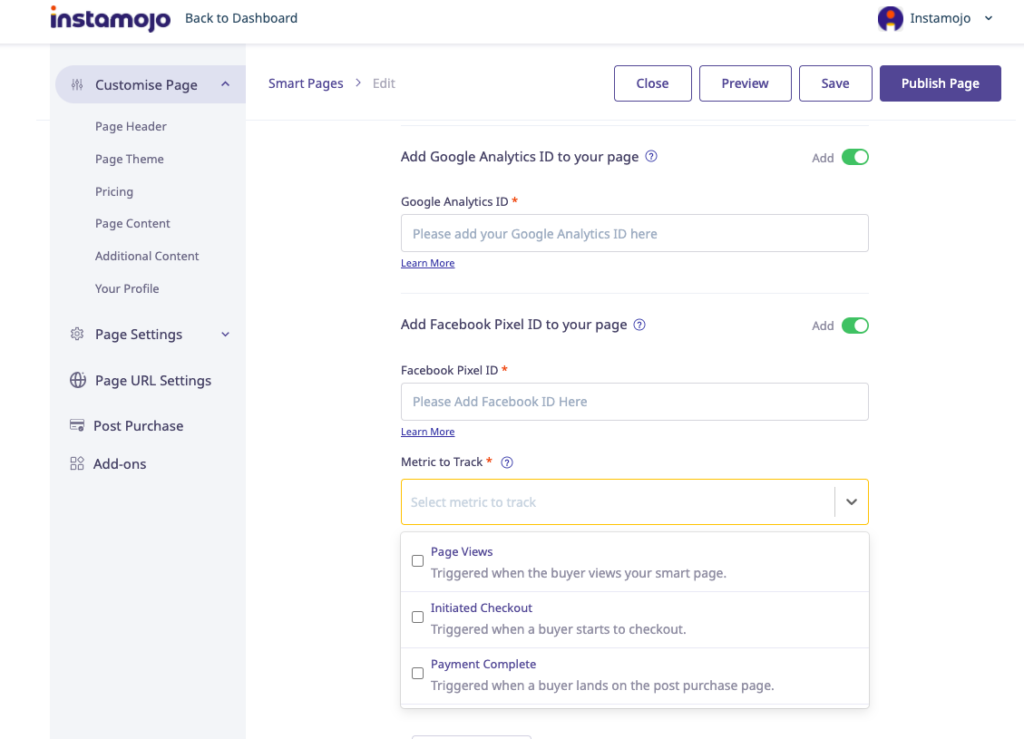
Knowing your customer gives you the power to make informed decisions. Accelerate the performance of your landing page by enabling integrated analytics. Upgrade to a premium Smart Page account today!